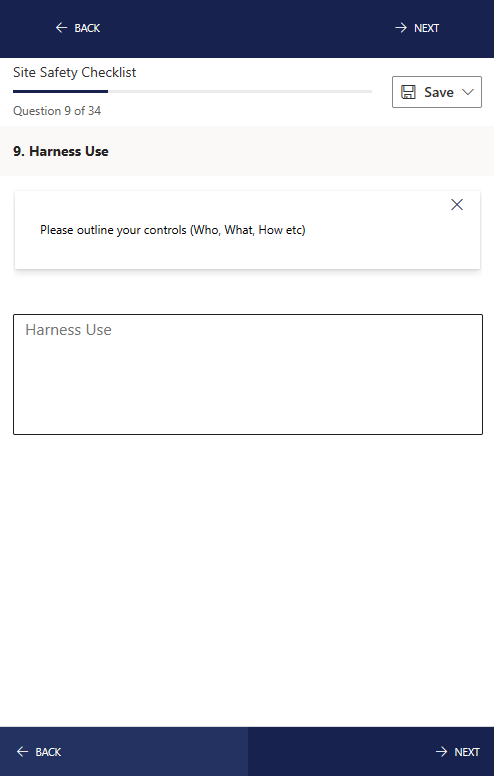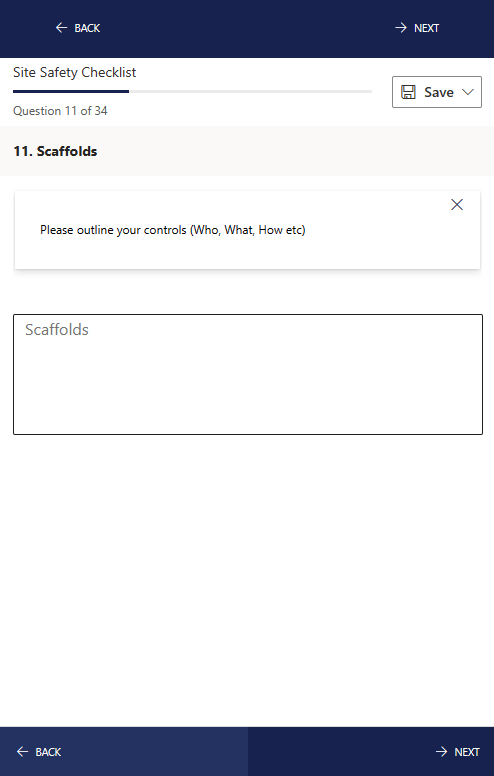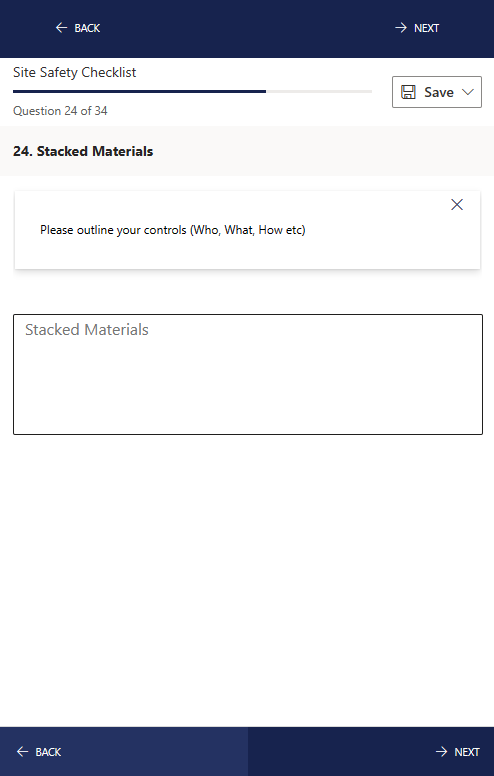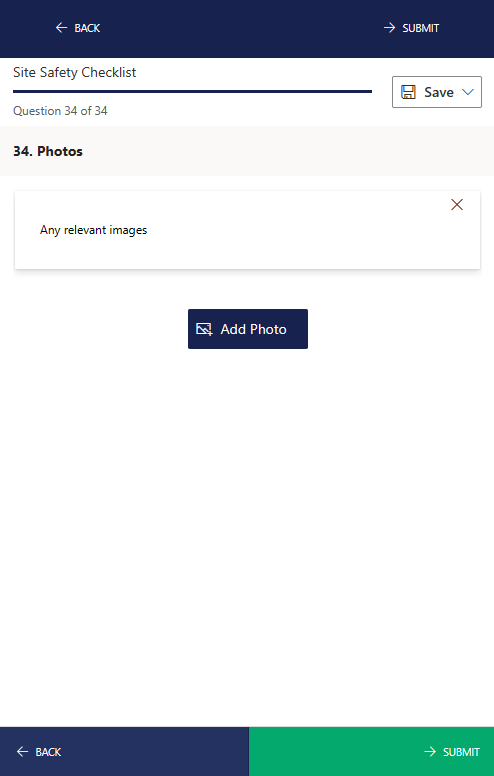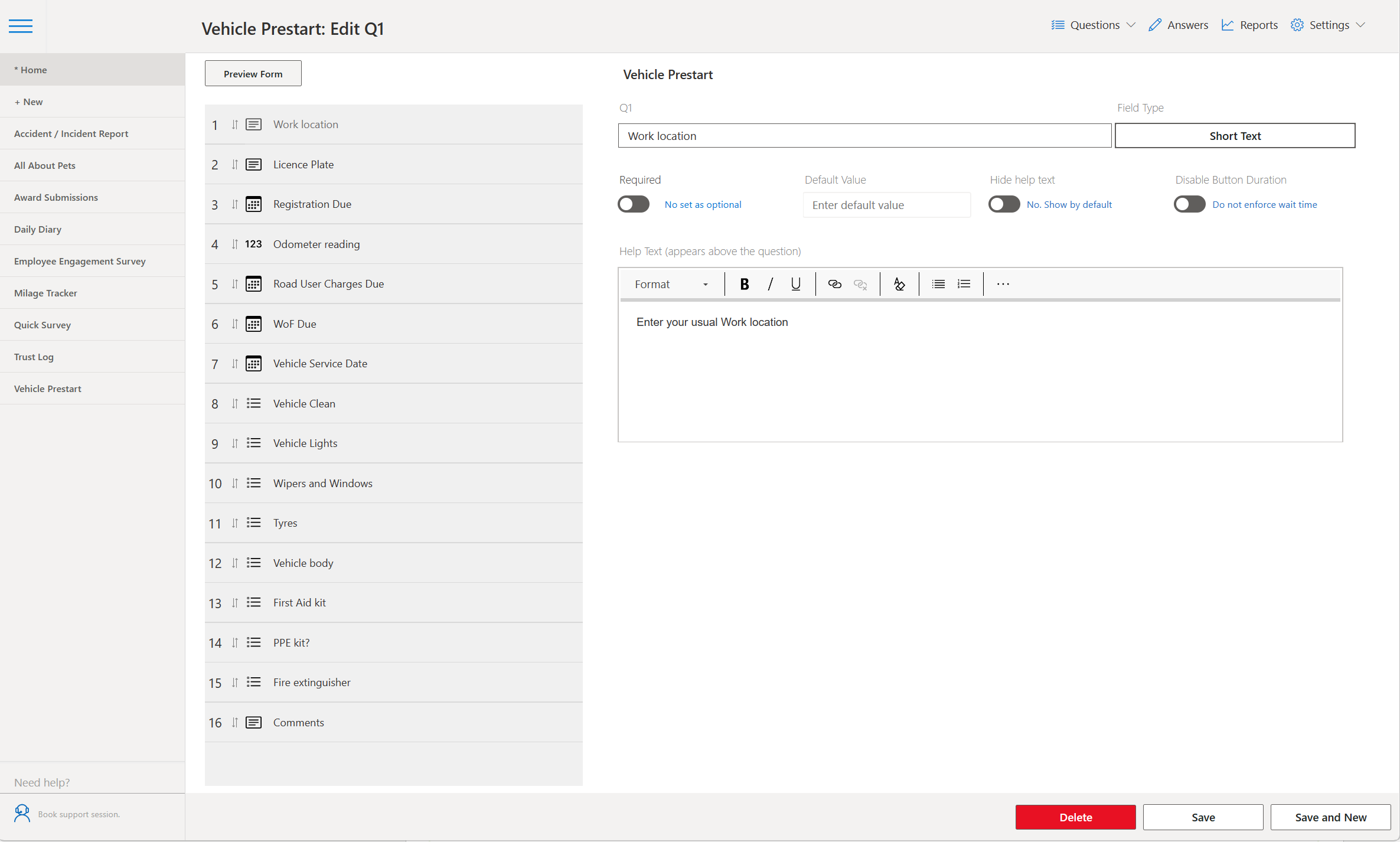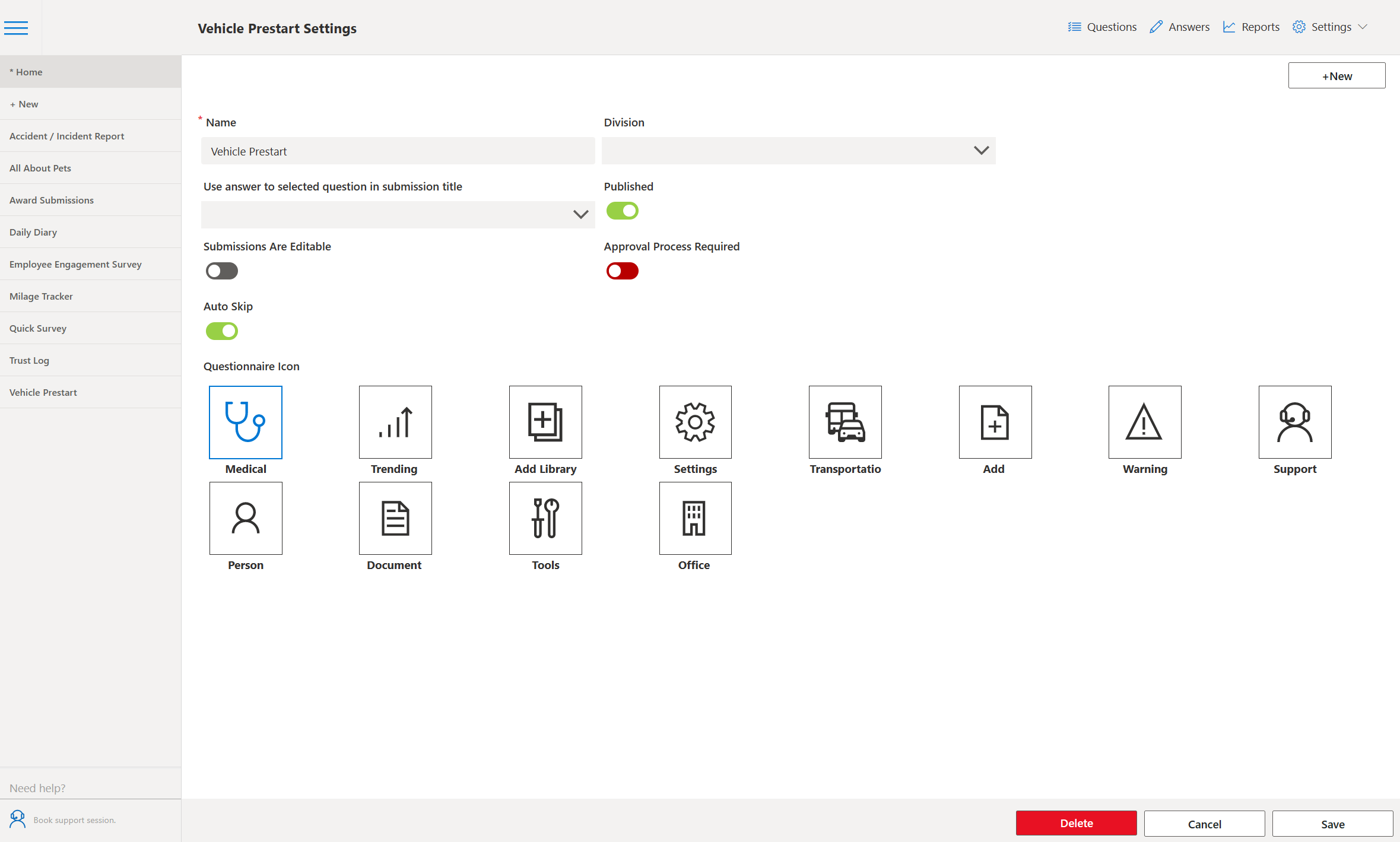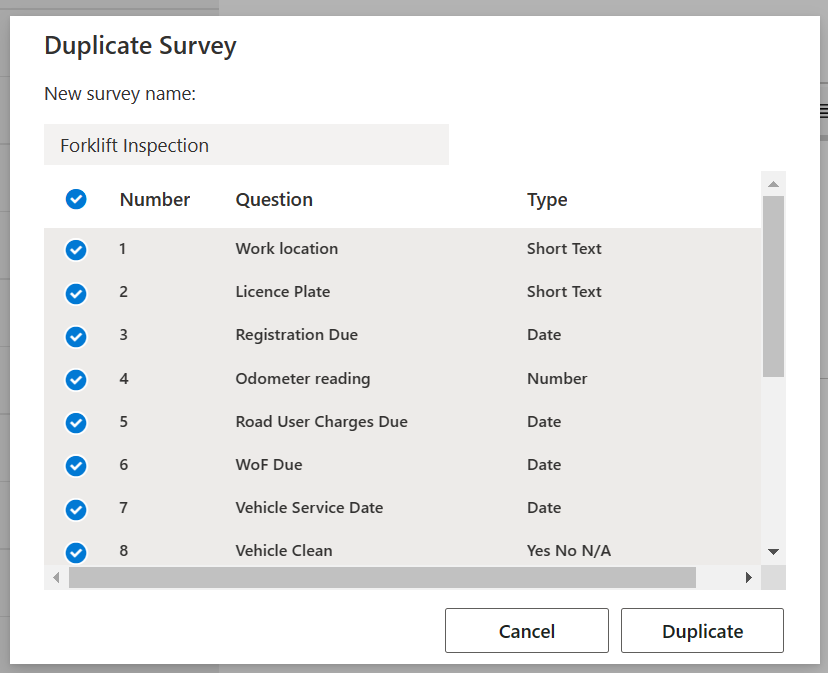| |||
|
| |||
|
| |||
App DetailsThe IT Request form can be used to collate IT Request data from employees in a standardised manner. Once the form is completed by an employee, or perhaps even approved by the employee's manager, the response can be sent on to the IT Department to action. Default Questions
1: Leader
2: Job
3: Permit
4: Crew Members
5: Client Induction Required
7: Assembly Area
8: Hazards
9: Harness Use
10: Ladders Please outline your controls (Who, What, How etc)
11: Scaffolds Please outline your controls (Who, What, How etc)
12: Roof Condition Please outline your controls (Who, What, How etc)
13: Cranes Please outline your controls (Who, What, How etc)
14: Elevated work platforms Please outline your controls (Who, What, How etc)
15: Pits and trenches Please outline your controls (Who, What, How etc)
16: Hot Work Please outline your controls (Who, What, How etc)
17: Electricity Supply Please outline your controls (Who, What, How etc)
18: Actuated Tools Please outline your controls (Who, What, How etc)
19: Vibrations Please outline your controls (Who, What, How etc)
20: Public Access / Protection Please outline your controls (Who, What, How etc)
21: Signage / Barriers Please outline your controls (Who, What, How etc)
22: Hazardous Materials Please outline your controls (Who, What, How etc)
23: Chemicals Please outline your controls (Who, What, How etc)
24: Stacked Materials Please outline your controls (Who, What, How etc)
25: Weather / Temperature Please outline your controls (Who, What, How etc)
26: Traffic Please outline your controls (Who, What, How etc)
27: Noise Please outline your controls (Who, What, How etc)
28: Dust and Debris Please outline your controls (Who, What, How etc)
29: Machinery Please outline your controls (Who, What, How etc)
30: Mobile Plant Please outline your controls (Who, What, How etc)
31: Lone Workers
32: Overhead Hazards
33: Underground Hazards
34: Photos | |||
Technical Details
This app package package includes a PowerApp for end users to view and complete the questionnaires,
an administration PowerApp which allows admin team members to manage,
update and deploy new and current surveys and an installation wizard PowerApp to install the necessary SharePoint Site Collections, Lists and Columns. A further PowerApp is then used to populate the questions.
Admin AppAll Surveys and questions can be controlled and maintained in the Admin PowerApp. Changes to a questionnaire in the admin app will be available to end users when they next refresh or load the app.
Admin App Features
The PowerApp can accommodate a variety of field types, including Date and Choice types (with OTHER). | |||
Installation & SupportOur set up instructions will help you install Site Safety Checklist PowerApp on your tennant. You should additionally budget for support and training from the Power Apps Club team. We recommend the following levels of support and training.
|

You’re offline. This is a read only version of the page.